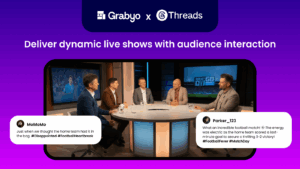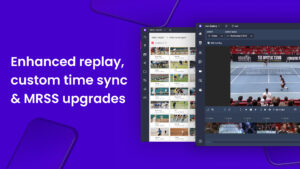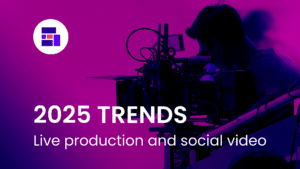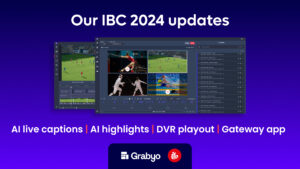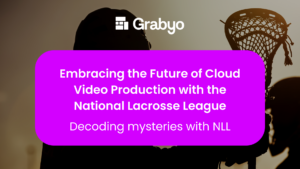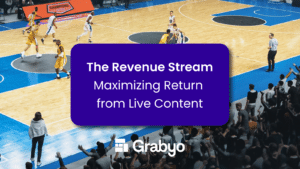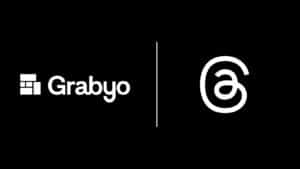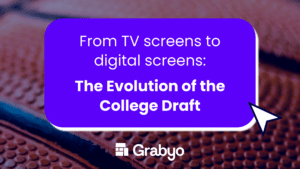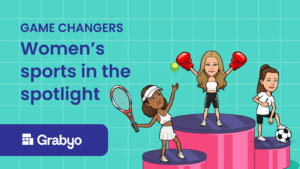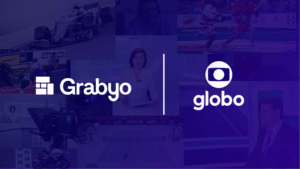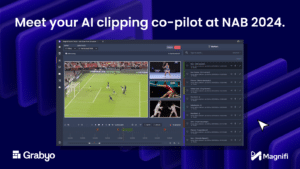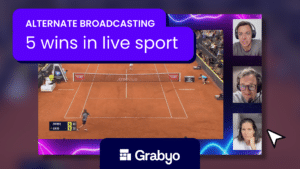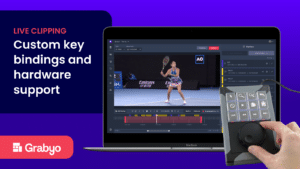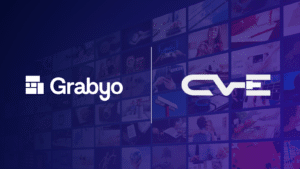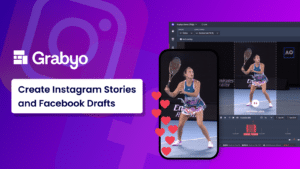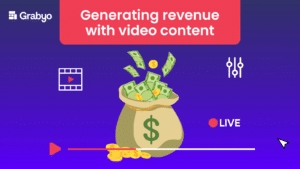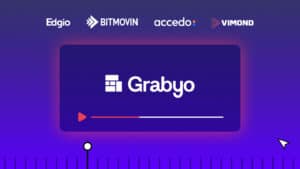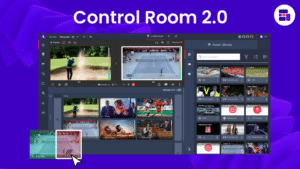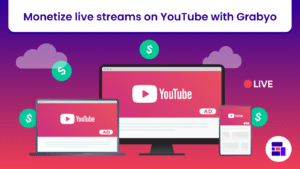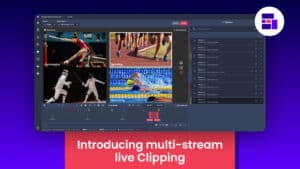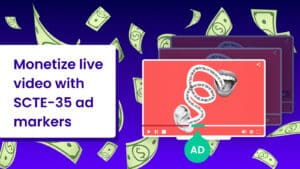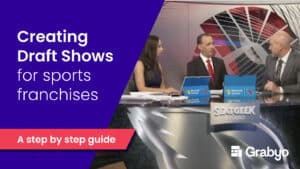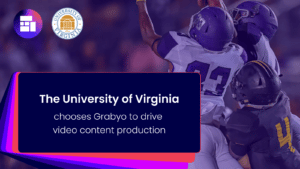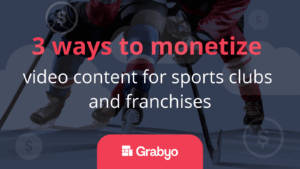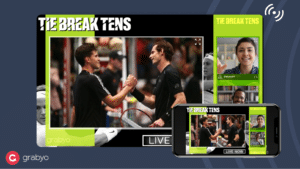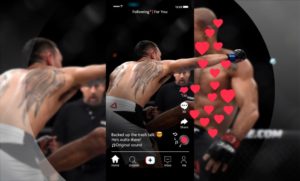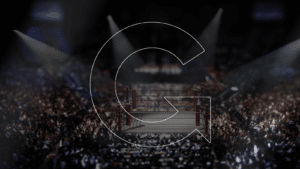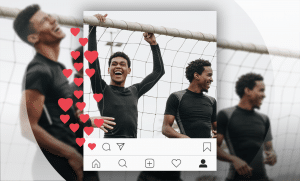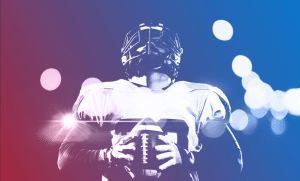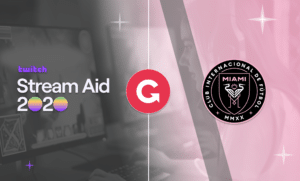Producing live gameday experiences for sports teams and franchises
In our latest ebook, 5 live production ideas for sports teams and franchises, we discuss how franchises of any size can create direct engagement opportunities with fans using live social video.
In this blog we will dive deeper into producing gameday shows.
Why deliver live shows to social media on game day?
Only a small portion of your fanbase are present at your home games. This applies double for when your team is on the road.
So what about the rest of your fanbase? Their game day ritual mostly involves watching the live game broadcast on TV and engaging with content on social media (on their trusty second screen – the smartphone).
In the build up, during and after games, the majority of fans are spending lots of their time on social platforms – posting their opinions, commenting, interacting with each other and accessing content.
Within this ritual, there is an opportunity to embed yourself and bring all of this activity and engagement to your channels.
Creating a gameday show
Gameday shows are live shoulder content. They need to take place right around the main event. You could host a show in the build-up, during half-time or straight after the game.
Whenever you decide to go live, the format changes only slightly. What’s important for these shows is to replicate the in-person experience – think of it like a virtual tailgate.
However, this tailgate gives fans access to insights and news from behind the scenes.
On-air talent and presentation
With one or two presenters, your shows could take place in your stadium, in a dedicated studio or virtually. Your hosts could even be in the stands.

Who else do you need? Your USP is access – you’re operating a highly-personalized show for fans. Book key personnel to appear from your club or team, such as coaches, players, ex-players and spokespeople to give opinions, analysis or predictions.
Give your fans deep access and cover every angle you can. The more you can give them, the better.
Once again, talent doesn’t necessarily need to be on-site. Remote contribution workflows using Grabyo’s Producer Guest feature enables you to join a live broadcast from anywhere in the world.
Cameras and microphones
If you have a dedicated studio and equipment for live productions, you may not need this section – skip ahead to Production equipment.
If you’re still here, let’s talk cameras. You don’t need to hire or purchase high-end cameras to produce high-definition live video.
Most of the latest iPhone handsets (13 or later) provide high-definition live video output, especially when paired with the Larix app or other contribution apps. (Other smartphones and apps are available, we’ve tested these ourselves).
Alternatively, you can use any type of camera that supports live output, but this will require encoders and other technical considerations. This will also add to your costs if you don’t already own them, and limit your shooting locations if you don’t have a suitable space already.
Don’t forget you’ll need tripod mounts for each camera or smartphone.
For sound, lapel microphones from manufacturers such as RODE are easy to set up and not intrusive for talent to manage. Remote talent can use headphone microphones or built-in microphones on their smartphone or laptop/PC, plus these devices’ built-in cameras.
Production equipment
In terms of physical equipment, all your production crew needs are laptops and internet connectivity, with the option to use MIDI devices and hardware if you’d like.
Then you’ll need Grabyo Producer, an audience participation platform such as Dizplai or Tagboard, plus HMTL graphics from platforms such as Singular.Live if required. These are accessed through a web browser, with each graphics platform integrated into Grabyo.
You may also need a communications platform such as Discord if you work in a remote or hybrid workflow.

Producing a draft show
We’ll explain the workflow using a three-person crew, but you may be able to achieve your show with less. If the crew is remote – they are in communication over Discord, Zoom or another comms platform.
Our crew comprises a director, one video switcher (or technical director), and one graphics operator.
To note, the directing and switching roles can be amalgamated, depending on your show.
Preparation
We recommend building scenes and layouts ahead of time. In Grabyo Producer you can create scene snapshots that allow you to save a display layout of live feeds, VODs and graphics, then switch to it with one click.
We also recommend loading up any VOD assets into a media player, which allows you to create a playlist of VOD assets to play out during the production.
During the production
Your director is calling the shots and monitoring each feed on Grabyo Producer’s multiviewer.
Your video switcher is in Grabyo Producer’s Control Room, switching between feeds, scenes and VOD assets.
Your graphics operator will control any dynamic graphics while moderating audience comments, creating polls and displaying them on screen.
The comments section of your broadcast is where fans will engage. Facilitate conversations by encouraging questions and comments or publish polls, then display them on the show. You can give fans more control over what they are watching and receive feedback on your show in real time.
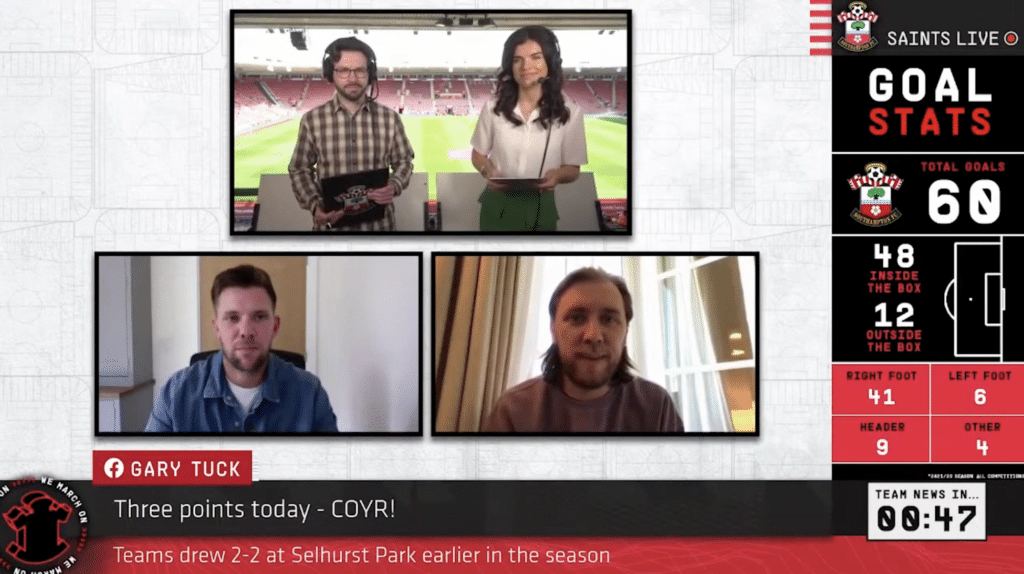
You could also ask fans to send messages via text, email or on social if they are watching on your website or app.
You can create a playlist of comments to roll through, or feature questions from the audience for your on-screen talent to respond. You’ll want to pull your host’s attention to audience comments throughout to bring fans into the show.
Any static graphics you have (sponsor logos, branding) can be controlled by the video switcher, or folded into snapshots so they are always on-screen.
Managing on-air talent
Guests can appear remotely on your show via Grabyo Producer’s Guest platform. Send your guest a URL link to join a ‘greenroom’, in which they can see the production output and other guests. Your switcher can then bring them on air.
Guests can join using any internet-enabled device with a camera and microphone.
Your TD can interact with your hosts and guests by using the crew intercom functionality. Those in Producer Guest can use lazy talkback to interact with the crew.
Delivering a draft show
To maximize interactivity and reach, we recommend broadcasting live to YouTube, Facebook and Twitter, plus your website and app (if applicable). We are directly integrated with all these social platforms for seamless live distribution.
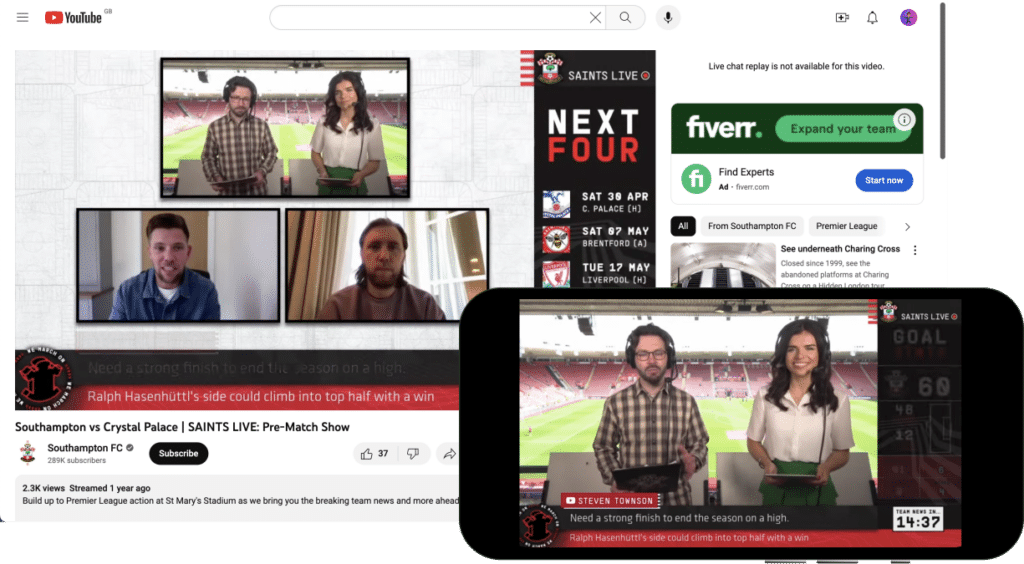
And that’s it! It takes around 15 minutes to spin up a Grabyo Producer instance and around one hour of training to use the platform effectively.
Once you’re up and running, the flexibility of cloud production gives you the opportunity to shape a workflow that enables you and your team to create high-quality live video for your fans.
Related blogs
Stay in touch.
Join over 10,000 media professionals and register to receive our monthly newsletter directly to your inbox!